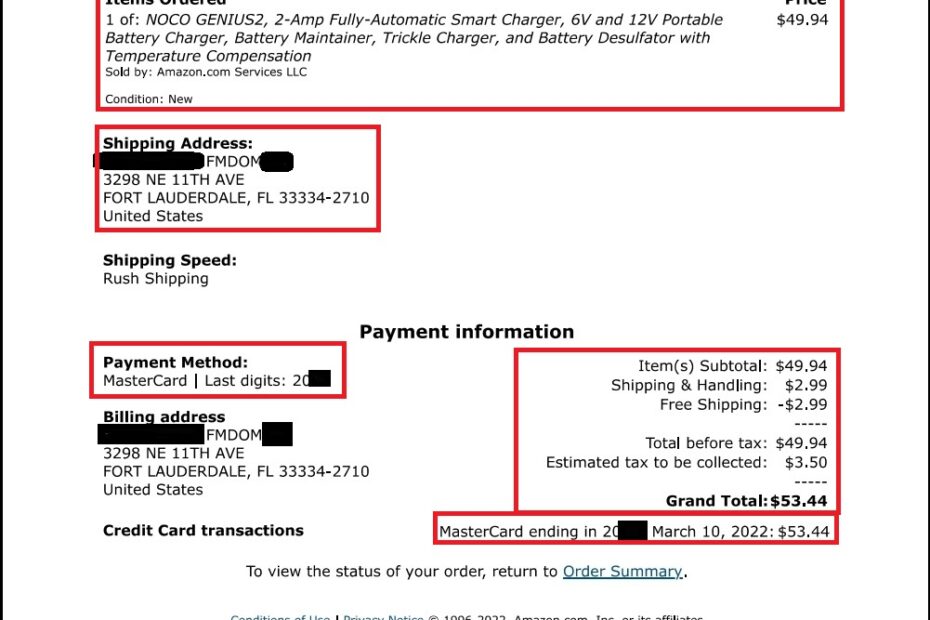To download an Amazon invoice to PDF, follow these steps or CLICK HERE:
- Go to Amazon.com and log in to your account.
- Click on “Your Orders” in the top right-hand corner of the screen.
- Find the order for which you want to download the invoice and click on “Invoice” next to the order.
- Once the invoice opens in a new tab or window, hover your mouse over the top right-hand corner of the screen until you see a dropdown menu appear.
- Click on the “Print” option from the dropdown menu.
- In the print preview window, select “Save as PDF” from the “Destination” menu.
- Choose where you want to save the PDF file on your computer, and give it a name.
- Click “Save” and your Amazon invoice will be downloaded as a PDF file.
Note: If you do not see the “Print” option or the option to save as a PDF, you may need to install a PDF printer or enable the save as PDF feature in your browser.
For more videos click here